Installing SSDT for Visual Studio
Step 1 :Download Visual Studio (if not already installed):
- Download Visual Studio from the official site.
- Choose the Community edition based on your needs.
Step 2 : Install Visual Studio with SQL Server Data Tools
- Launch the Visual Studio installer.
- Select the “Data storage and processing” workload.
- Ensure the checkbox for “SQL Server Data Tools” is selected.
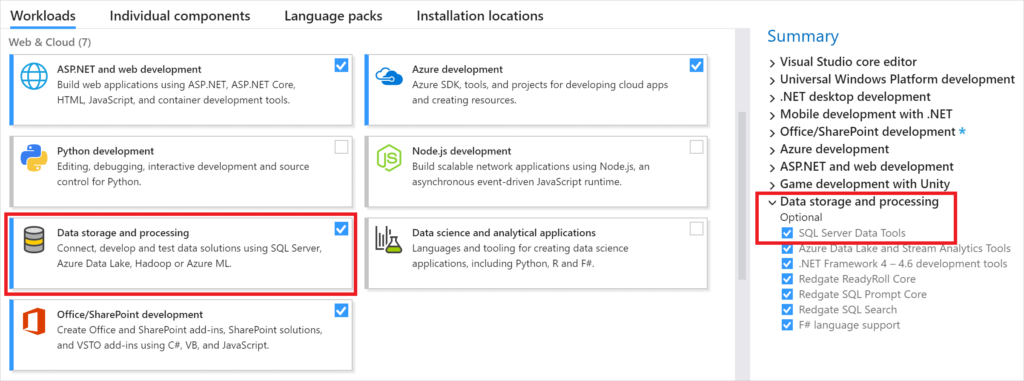
Step 3 : Install and Launch SQL Server Data Tools:
- Complete the Installation process.
- Open Visual Studio and start creating or editing sql server projects.
End of SSDT for Visual Studio
